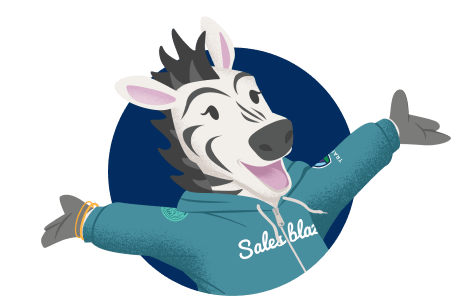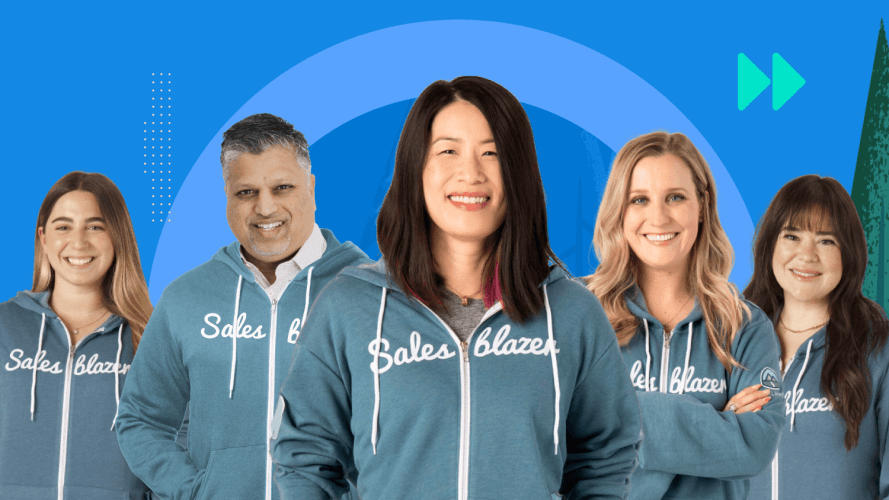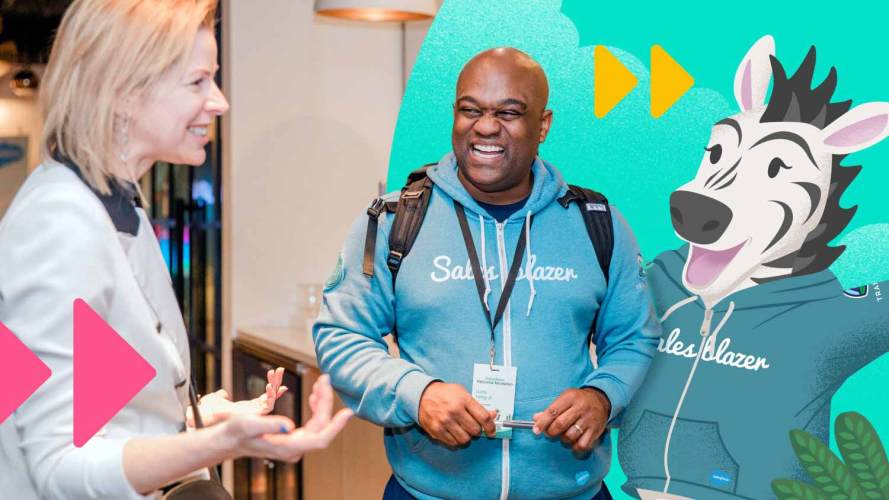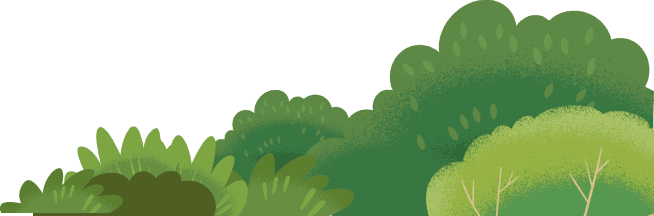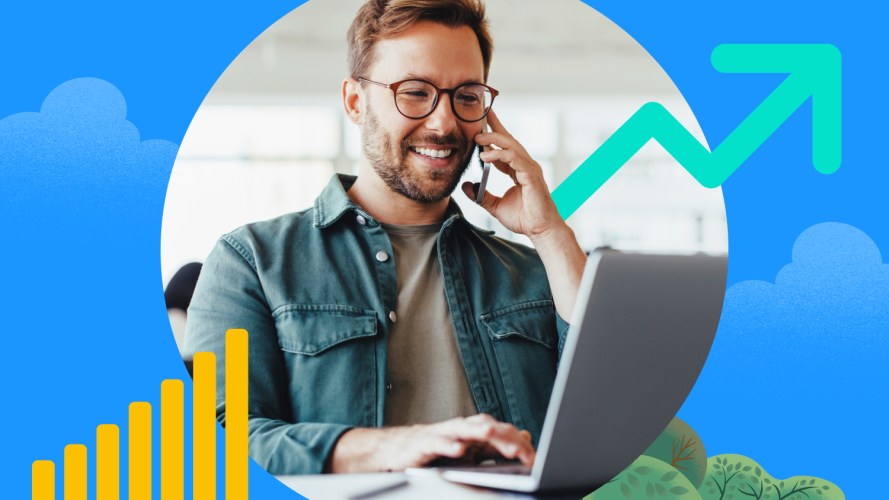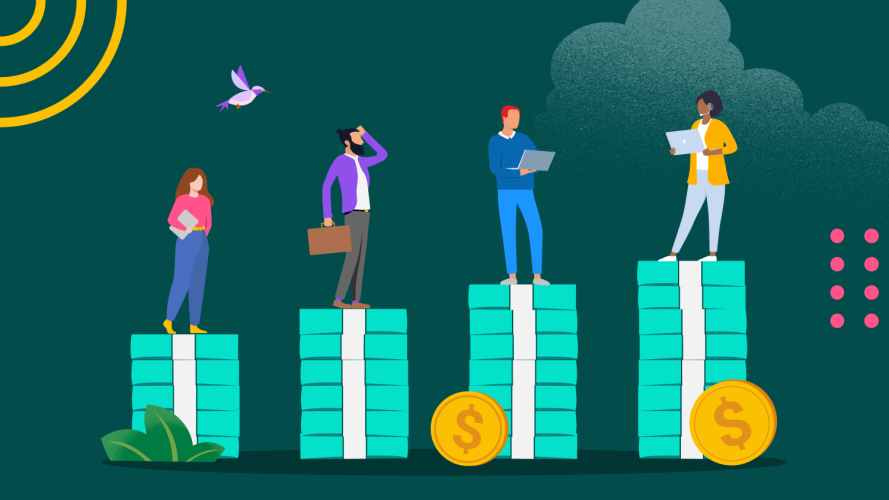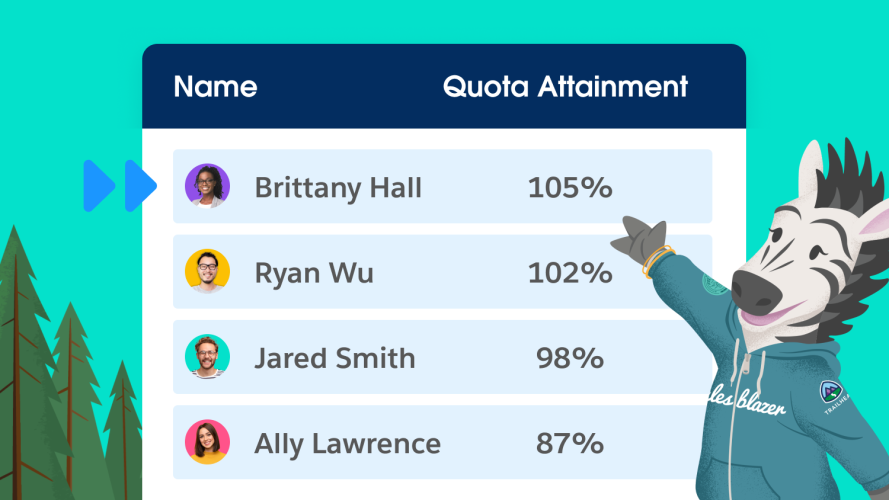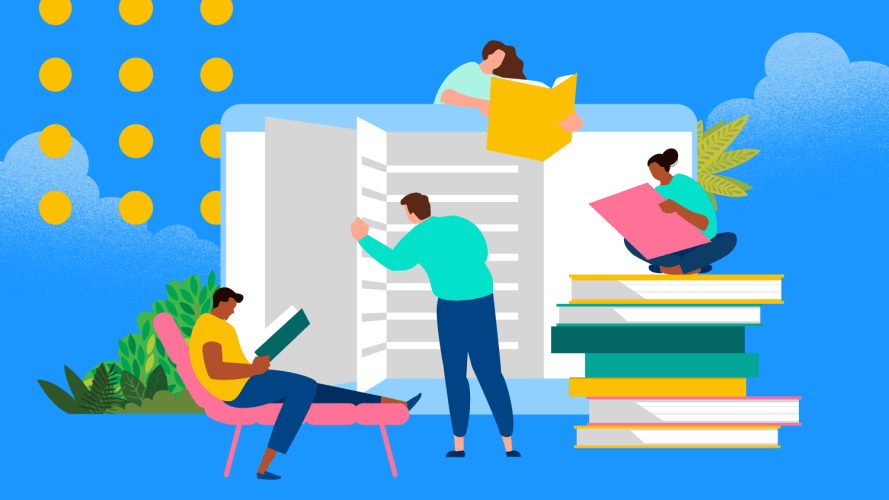Five Things You Can Automate With Salesforce Essentials by Next Week
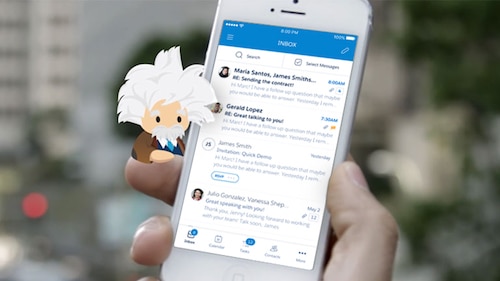
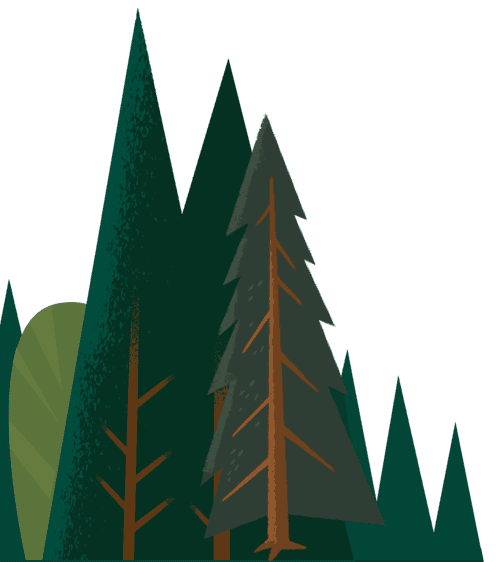

Automation can be a huge boon for small and medium businesses. Here are five processes and tasks you can automate to boost efficiency.

Eugene Feldman
Automation needs to be your new best friend if it’s not already. There are so many business processes and tasks that can easily be automated, and the bang for your buck can be huge for small and medium businesses (SMBs).
Get started with these five things you can automate from Salesforce Essentials by next week:
1. Scheduling meetings
Setting up meetings over email gets tricky when your calendar fills up while you’re waiting for the other person to reply. Essentials with Salesforce Inbox automates the process, making back-and-forth scheduling a thing of the past. Here’s how:
- Download and enable the Gmail extension or add-in for Outlook.
- Start writing an email from your inbox.
- Pull up your calendar, choose times that work for you, and drop it into your email.
- Send!
- When the recipient gets the email, they’ll be able to choose from open spots on your calendar. Once the meeting is booked, it’s blocked off on your calendar.
 
If your schedule fills up before the recipient sees your email, no worries – the calendar in the email is dynamic, so it updates your availability in real-time. No more double booking!
2. Sharing key information from calendars and emails
Prepping for prospect meetings usually means digging through your emails to review whatever contact you’ve had with them, and asking your colleagues to do the same. Salesforce Essentials can prep for you, thanks to Einstein Activity Capture. It automatically populates lead, contact, account, and opportunity records with every email and calendar entry between you, your prospects, and any of your colleagues who are also using Salesforce.
Here’s how to do it:
- Make sure Einstein Activity Capture is enabled for your organization.
- Click Start Using Inbox from the banner on your Salesforce home screen. Follow the directions to connect your Gmail or Microsoft email account.
 
Done. Relevant email and calendar activities from the last six months will automatically be added into your Salesforce organization’s activity.
3. Sending emails to distribution lists
Integrate Salesforce Inbox with your Gmail account, and the List Email feature becomes a game changer:
- Make sure you’ve created a Contact or Lead List and template in Salesforce.
- Pull up the list you want to use, and select the leads you want to reach out to.
- Create a List Email using a previously created template
- Make sure it looks good and hit send.
That’s it! You can set up multiple distribution lists by cloning your lead lists and using filters to target leads by location or any other criteria.
 
As mentioned in tip #1 above, you can combine List Email sends with your Calendar to really automate the scheduling of follow-up calls.
4. Customer service case routing
Customer service technology like Salesforce Essentials can automate the routing of service requests so every customer gets to the best agent to help them. By combining skills-based routing with queue-based routing, automated case routing keeps requests moving to the right agents as quickly as possible.
 
Routing in Essentials is a breeze. Make sure Omni-Channel is enabled in both Omni-Channel Settings and Service Console. From there, here’s how you set up queue-based routing:
- Create a queue and give it a name. ex: High-Priority Cases
- For the Name These Agents field, enter a name for the group. ex: Tier1 Agents.
- Add your agents to the queue. Enter the names of agents to set permissions.
Boom! You’re done with making a queue. Next, prioritize the work, in one simple step:
- Create a routing configuration by setting priorities to help determine the order of work in an omni-channel service set up. For example, enter 1 as priority #1 and so forth.
The last piece is adjusting the workload:
- In Work Item Size, set the amount of an agent’s capacity that one work item consumes. ex: 5.
- In Agent Capacity, set the agent’s total capacity. ex: 20.
That’s it! Click Next and Finish and you’ve got your queue-based routing all set up and ready to go.
5. Almost anything else (hello, macros!)
Macros let you customize automation by taking a series of activities and turning them into a single click in Salesforce. For example, customers forget passwords all the time. You can set up a Macro to (a) automatically respond to the customer with a password reset link (b) bypass agent routing, and (c) close the case. Easy:
 
- Click Macros
- Hit the plus sign, give your macro a name and a description and click Edit Instructions
- Build the macro by doing exactly what you’d do to handle this case: Start with a customer response, update the case attribute, set Case Status to escalated, and set Case Priority to Standard, Urgent or Critical.
- Hit save, and you’re done.
For SMBs with small teams of people wearing many hats, spinning up some smart, time-saving automations can be like adding an extra set of hands — or three — to your team. The five automations we covered here are great ways to get started automating your business from Salesforce Essentials, and they’re just the beginning of what’s possible.
Salesforce Essentials helps you find more customers, win their business, and keep them happy so you can grow faster than ever. Learn more about our small business CRM solutions by following us on Twitter, LinkedIn, and Instagram.