Salesforce for Service: Your Handbook to Optimise the Implementation of Salesforce Service Cloud
Debashis is a Senior Principal Success Manager at Salesforce. Over the last 18 years, he has worked with a multitude of enterprise customers to take them through their digital transformation journeys. He is passionate about delivering business value from Salesforce CRM products.
Introduction
Salesforce Service Cloud is a comprehensive solution that helps service teams to offer customer support on any channel, at any time, at scale. Besides feature-rich tools, Service Cloud also offers reports, dashboards, knowledge articles and pre-built integration apps. With built-in AI, the platform introduces automation and efficiency into service processes both on and off the field.
We have created this playbook, which includes best practices and helpful pointers, to help your service teams fully leverage this solution and its features.
By optimising the implementation of Salesforce Service Cloud, service teams can transform customer relationships and drive business growth as customer satisfaction levels soar. Your teams can use Service Cloud to:
- Anticipate customer needs and act proactively
- Deliver instant, 1-to-1 personalised support
- Offer omnichannel service, anytime
- Resolve cases faster
- Empower customers with self-service
So, let’s get started.
Chapter 1. Get started with Salesforce Service Cloud
Service Cloud has been built to capture any and every customer-related information that helps agents deliver seamless, contextual, and personalised support to customers. Service agents and managers can quickly set up and completely customise Service Cloud to meet their unique customer service objectives.
(For ease of understanding, we will refer to customer support teams as agents throughout this playbook.)
Contacts (customers your agents work with), Accounts (companies you do business with), and Cases (specific issues the service team works to resolve) are standard fields that come ready-to-populate with Service Cloud. For any additional information, agents can also create custom fields.
With the Service Setup Assistant, service agents can set up the out-of-the-box solution in a few minutes and start using it. Here’s how to get started quickly:
- Go to Setup in the Quick Find box.
- Enter Service Setup Assistant and click on it when it appears.
- Click the toggle button to turn it on.
- The status will change to In Progress. Click Check Status to get the latest status.
- You can enter your main support email address. Or click on Generate Address to create a secure email address which you can add to your email’s forwarding service. Once the email address is added, any email sent to this address will generate a case in Salesforce.
- Click Add Users, and enter the email addresses of any agents or supervisors on your team. You can assign each user a profile (Service Admin or Service Agent), feature licences, and queues.
- Click Complete.
- Your fully configured Lightning Service Console app will appear in the App Launcher with your business name. Once the Assistant is turned on, it cannot be turned off. Turning on the Assistant does not cause any issues with your other apps or overwrite your existing configurations. You can customise the features of your Service Cloud app according to your company’s processes anytime.
To find out how you can set up Salesforce Service Cloud and customise it for your company and team requirement, visit the Success Centre.
Salesforce Resources
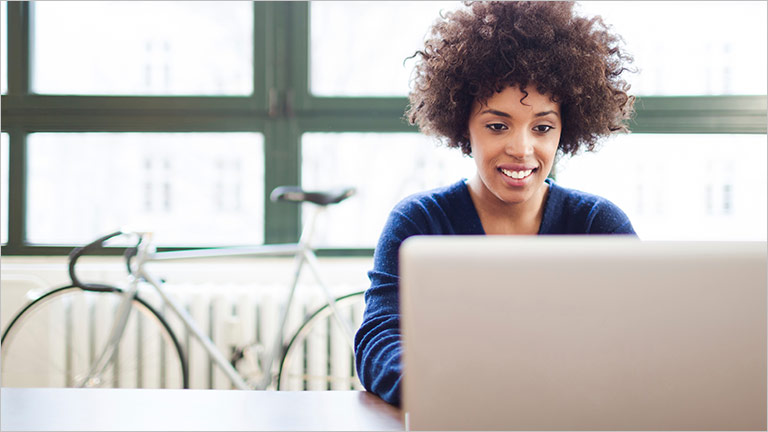

Questions? We’ll put you on the right path.

