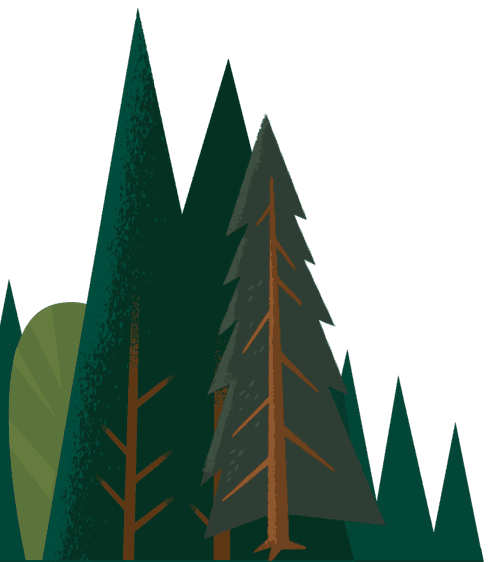Facebook is not just a platform where you can converse with your customers. By using the Facebook Audience Insights tool, you can create powerful customer personas. The good news? It’s easy to do. Here’s a step-by-step guide.
Facebook Audience Insights enables you to tap into a wealth of information that’s shared publicly on the social media platform. Combine these insights with what you already know about your customers, and you’re in a powerful position to create some super valuable and highly informed customer personas to back up your paid or organic social campaigns.
Why do you need customer personas?
So, why bother in the first place? Creating detailed customer personas will help increase customer retention and customer acquisition. Personas enable you to improve your products and services based on your top customers’ needs. It will also help you create social media posts and content that appeals to your customers – taking them to the next point on the customer journey you map for them.
Because you’re creating engaging landing pages, social media posts and advertising campaigns – content that talks directly to your top customers – you’re likely to attract more customers of a similar mindset.
Step 1: Import an existing customer list
If you have a customer list or database with your customers’ email addresses or phone numbers, then you can use Facebook Audience Insights to gain additional information about these customers.
Start by exporting this list into a text or CSV file. Next, go to Facebook Ads Manager; under the Tools menu, select Audiences. There you’ll see a dropdown menu called Create Audience; in that menu, choose Custom Audience. Follow the prompts to upload your list to create your Custom Audience.
After Facebook Audience Insights processes the uploaded list, you’ll see a ‘Ready’ notification. Now you’re ready to analyse your Custom Audience.
Step 2: Analyse your Custom Audience
Start this process by going to your Audience Insights tool, which is found under the Tools menu in your Facebook Ads Manager. You’ll then be prompted to choose an audience to analyse. Select one or more of the Custom Audiences you’ve created. Once selected, you’ll see demographics data populate in Audience Insights.
Under the People on Facebook heading, adjust the Audience Insights data filter based on what country(ies) your customer base resides in.
Once the location has been configured, the next step is to start dissecting the available customer information using the tabs at the top of your insights dashboard.
Here’s a taste of the kind of information you can access:
- Age, gender and relationship status
- Lifestyle preferences, demographics and interests
- Education level and job title
- Facebook Pages that are likely relevant to your audience
- Top cities, countries and languages
- Frequency of certain activities
- Device usage
- Household size and estimated household income
- Home ownership status and house market value
- Spending methods, purchase behaviour and estimated retail and online retail spending habits
- Whether they’re in-market for a new car
Some data may not be available based on the location you’ve selected or the size of your Custom Audiences. Also when reviewing specific insights, double check the audience percentage that was used to collect the data. This is shown at the bottom of certain charts, like Household Income and Home Ownership.
No customer list? That’s ok
If you don’t have access to a customer list, you can still use Facebook Audience Insights to gather valuable information about your customers. Following the steps above, instead of selecting a Custom Audience, you would just choose either ‘Everyone on Facebook’ or ‘People connected to your Page’.
This is useful if you have a general idea about the type of people you want to target as customers. Or, if you have some big brand competitors, you can enter them as an Interest to see information about the people who like that brand. Otherwise, you can play around with the filters to see insights on your potential customer base.
Step 3: Create your customer persona
Now that you’ve reviewed the Audience Insights, it’s time to create customer personas. You can create one or multiple personas, depending on how complex your business is. The idea is to make your customer persona specific, like a real person. For example, your customer persona might sound something like this:
“Katherine is a 56-year-old married woman. She’s university-educated, works in health care, and has disposable income. She drives a mid-size car and tends to purchase products in stores, opposed to online. She predominately purchases clothing, beauty, and pet products. She listens to country music and loves watching the ABC. Her favourite not-for-profits include Australian Red Cross and Animal Welfare League Australia. In her spare time, she likes gardening and camping.”
Once you’ve written your persona, find a photo that you think best captures the essence of that person. This process is repeated until you’re comfortable the suite of developed personas reflect your target customer base.
Now that you’ve created your beautifully informed customer personas using Facebook Audience Insights, it’s time to turn your attention to marketing to them, and notice the improvement in customer retention and acquisition.
To find out more about the experience your customers expect, download our State of the Connected Customer report.