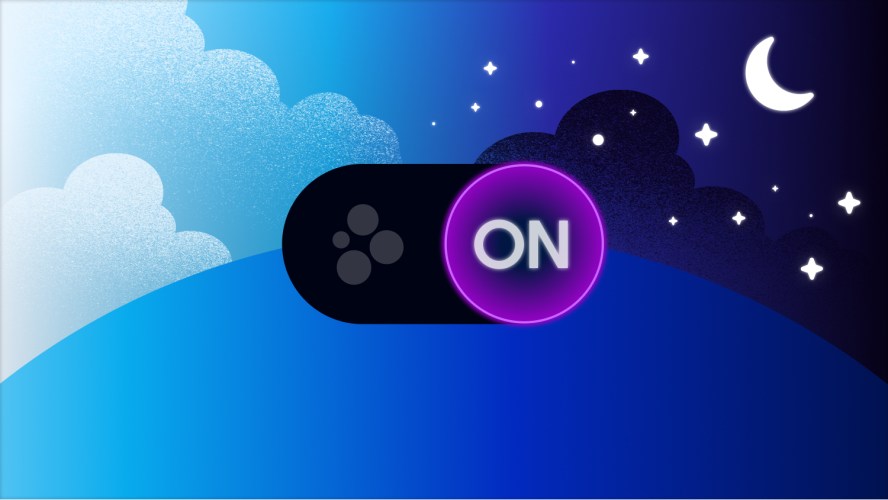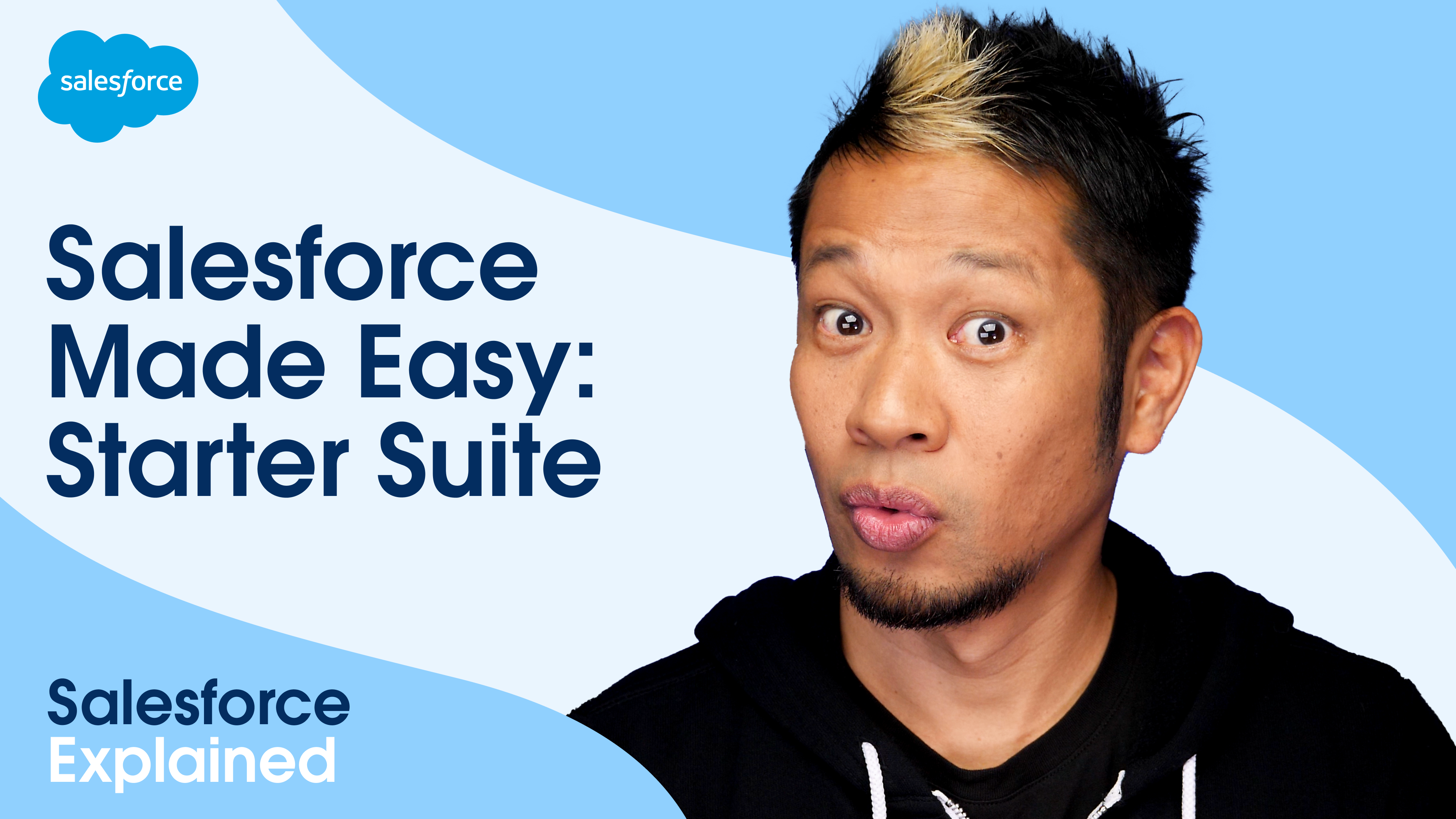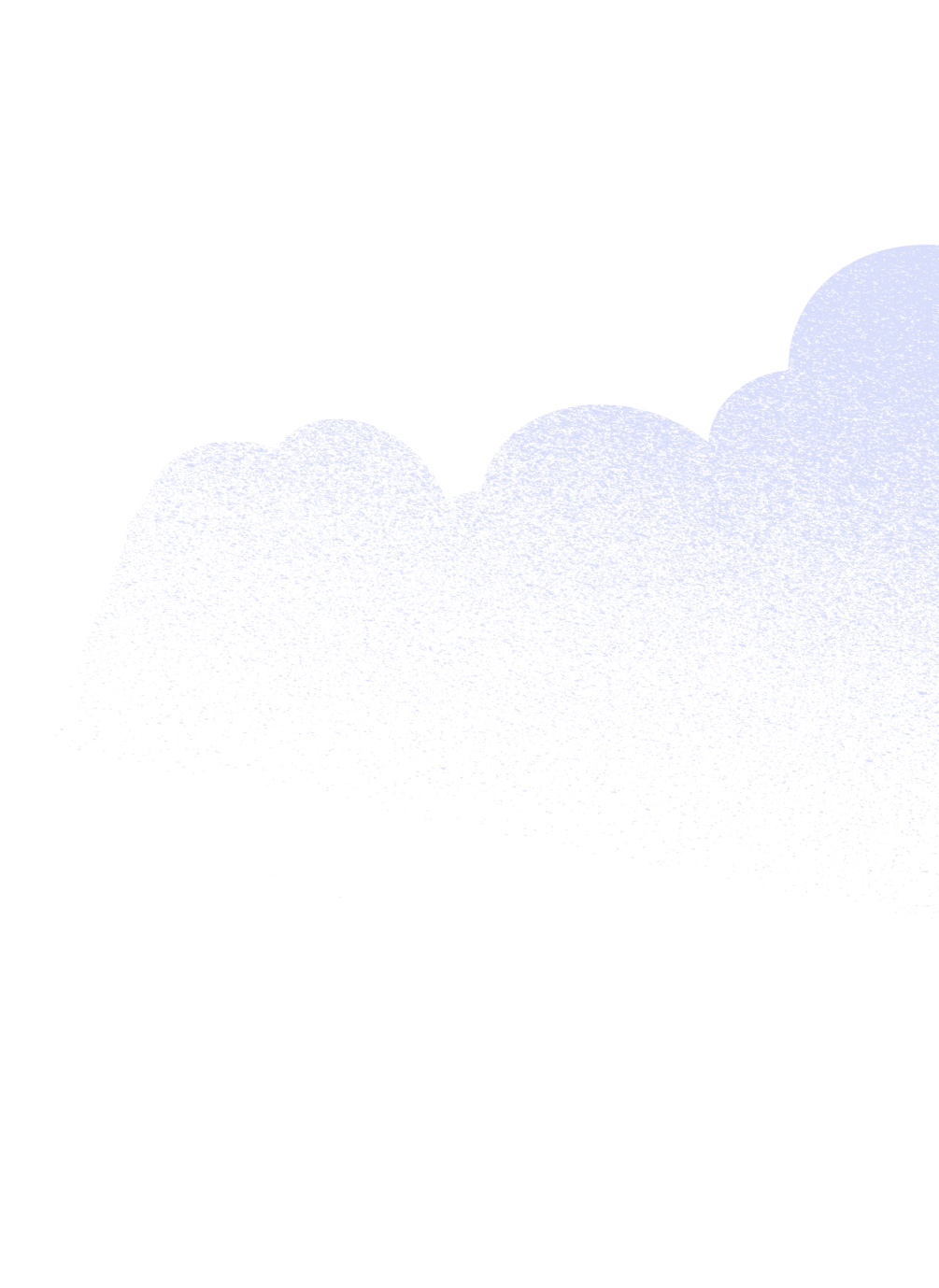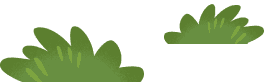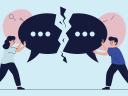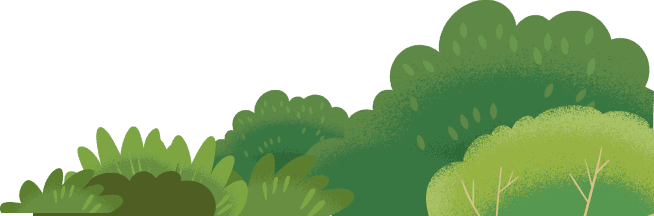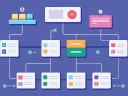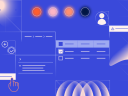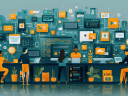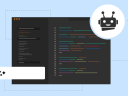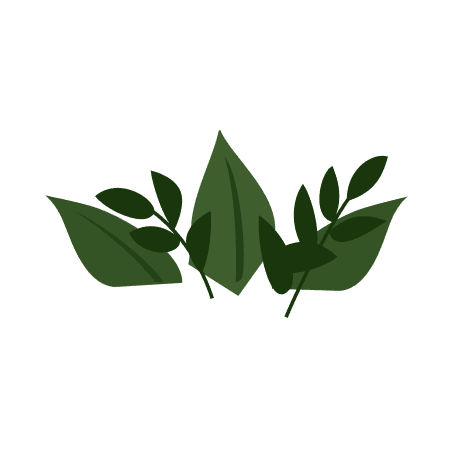Key Takeaways
Halloween is here and gone — and Salesforce went dark. Yes, we went dark mode, that is. That’s right, the long-awaited dark mode (beta) is here in Starter Suite and it’s not scary at all — in fact, it’s been anticipated and it’s a huge step forward for accessibility, improved health, and the future of your small business. Let’s dig into how dark mode is going to show up throughout Salesforce and what it can do for you.
So, what is dark mode, really?
Dark mode is a setting that changes a digital interface’s color scheme from a light background with dark text to a dark background with light text. This reversal of colors is designed to reduce eye strain, especially in low-light environments, and improve accessibility for users with low vision. .
In Salesforce, this means you can finally view Salesforce with dark mode, and work across Lightning and Slack in dark mode. No more Chrome extensions – it’s now built right into your settings for easy activation. By offering this alternative, Salesforce can accommodate a broader spectrum of visual needs and ensure that all users can use our tools efficiently and comfortably.
The benefits of using dark mode
One of the most significant advantages of dark mode is accessibility. For some people, looking at screens for a prolonged period of time can be physically painful: those with visual sensitivities like photophobia, migraines, or conditions that render bright screens uncomfortable. For them, dark mode can be transformative.
Start with SMB Basics
- Accessibility: Offering a user-controlled dark mode option respects diverse visual preferences and needs among Salesforce users.
- Reduced eye strain: A bright, white screen can create a stark contrast with the surrounding environment, causing discomfort and eye fatigue as eye muscles work to compensate. Dark mode reduces this glare and is often preferred for late-night reading or work.
- Aesthetic appeal: Many users simply find dark mode to be more visually appealing. It offers a sleek and modern look that can be particularly effective for applications with a lot of imagery, as colors and visuals can “pop” against a dark background.
- Better sleep: Exposure to blue light from screens, especially before bedtime, can disrupt the body’s natural sleep cycle by suppressing melatonin production.
- Improved focus: By minimizing the amount of bright light emitted from the screen, dark mode can help reduce distractions.
Making the most of dark mode
We’ve gathered together some tips and resources to help you make the most of using dark mode in your Salesforce instance.
First, to truly optimize your experience with Salesforce dark mode, consider these best practices:
Adjust settings based on your environment and personal preferences: While dark mode is great for low-light, you might find that in very bright environments, the contrast is less effective.
Use available resources: Salesforce provides various resources on dark mode in Trailhead, our learning platform. Explore these guides to deepen your understanding and find advanced tips for customizing your dark mode experience.
Take advantage of reduced glare: Dark mode can help reduce glare on screens, which is a common cause of eye strain. This makes it easier to work for extended periods.
Second, put your learning cap on! On Trailhead, Salesforce’s free online learning platform, we gather like-minded individuals to help others with tools and tips (like dark mode). Join the Trailblazer community conversation here.
There will be many Trails and modules to look out for, so start here:
How to enable Salesforce dark mode (beta)
Enabling dark mode in the Salesforce customer relationship management (CRM) is a straightforward, three-step process, designed to integrate seamlessly into your workflow.
- Make sure you’re in a Starter Suite org to enable dark mode.
- Navigate to “Setup, Themes and Branding” in your Salesforce instance.
- Create a new SLDS 2 theme or edit an existing SLDS 2 theme.
- In the Dark Mode section, select “Let users enable dark mode.”
- Return to your app and refresh the page. Select your preferred Color Mode under the user profile menu.
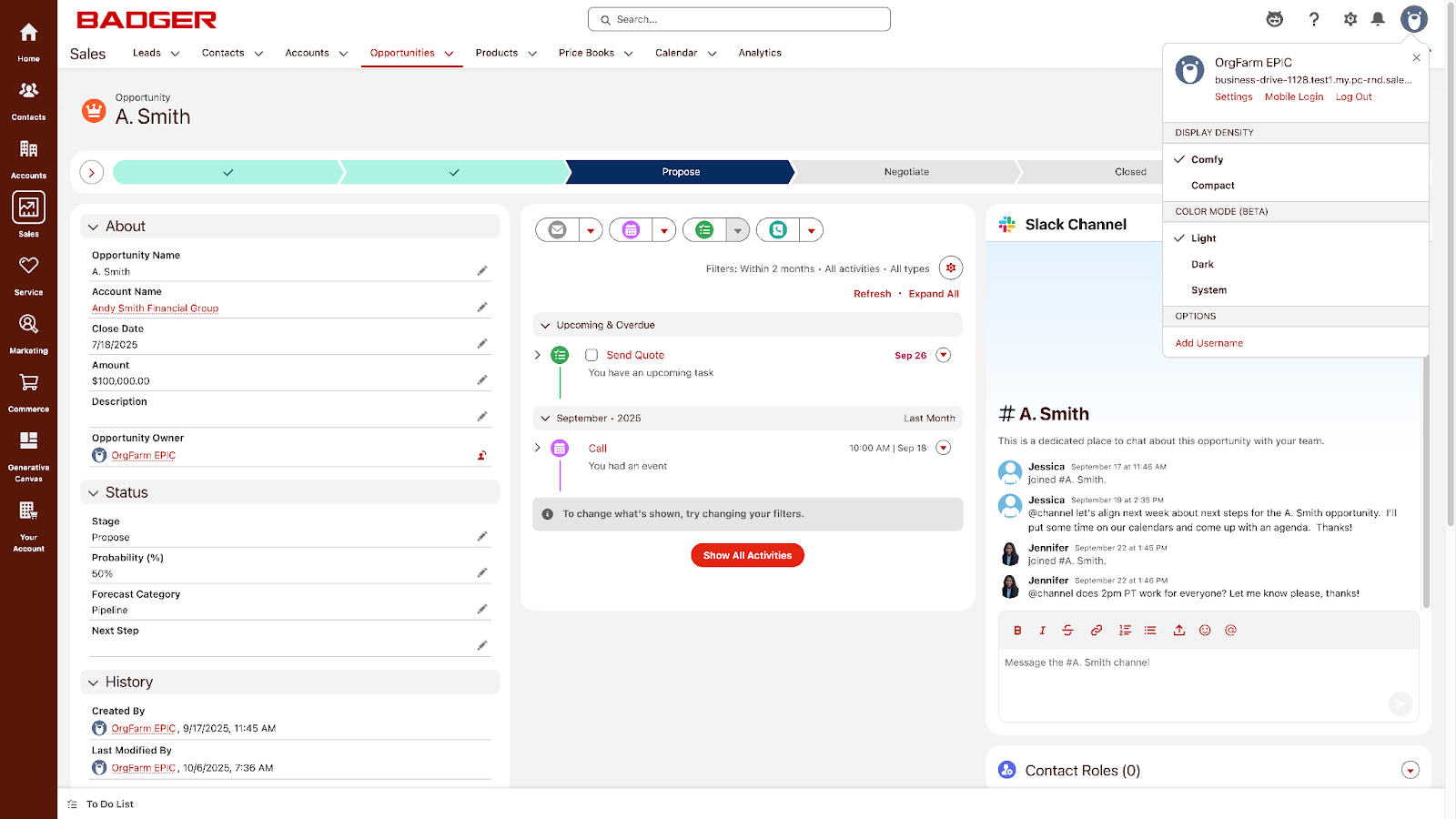

Enable dark mode (beta) in Salesforce today
The arrival of dark mode in Salesforce is more than just a cosmetic upgrade; it’s a commitment to enhancing user experience, improving accessibility, and supporting the health and well-being of its users. Activate this new feature today and start using a more comfortable, visually appealing, and potentially healthier way to interact with Salesforce.
Start your journey with a free trial of Starter Suite today. Looking for more customization? Explore Pro Suite. Already a Salesforce customer? Activate Foundations to try out Agentforce 360 today.
AI supported the writers and editors who created this article.
Frequently Asked Questions (FAQs)
Dark mode (beta) is a display setting that changes the color scheme of the Salesforce interface from a light background with dark text to a dark background with light text. This feature is designed to reduce eye strain, especially in low-light environments.
The benefits include reduced eye strain, enhanced accessibility, improved aesthetic appeal,, and better sleep by reducing blue light exposure; and improved focus by minimizing distractions.
Dark mode is initially available as a beta release in Winter ‘26 for Starter, followed by a gradual rollout to Sales and Service Clouds in the next few releases. This feature is exclusive to SLDS 2 themes. Customers interested in using dark mode should first transition to SLDS 2.
Starter Suite orgs can enable dark mode (beta) by following these steps: Go to “Setup, Themes and Branding” in your Salesforce instance. Create a new SLDS 2 theme or edit an existing one. Enable the dark mode setting, save, and activate the theme. Refresh your app and select your preferred Color Mode under the user profile menu.
Yes. Dark mode is a highly requested feature that is highly popular. Studies show that 82% of users choose to use dark mode, making it a quick win for a large volume of users. Working across Slack and Salesforce in dark mode will reduce eye strain and create a more seamless user experience. By providing dark mode, you can cater to user preferences and improve the overall accessibility of your UI.
Dark mode is built on a new user interface (UI) framework, SLDS 2, that brings the flexibility needed to evolve with the future of experience design. This new foundation ensures that your UI can adapt to new trends and technologies without requiring major overhauls.
You can explore Trailhead, Salesforce’s free online learning platform, for resources on dark mode. Specific modules include “Dark Mode: Quick Look” and “Dark Mode Ready Components with SLDS 2.”